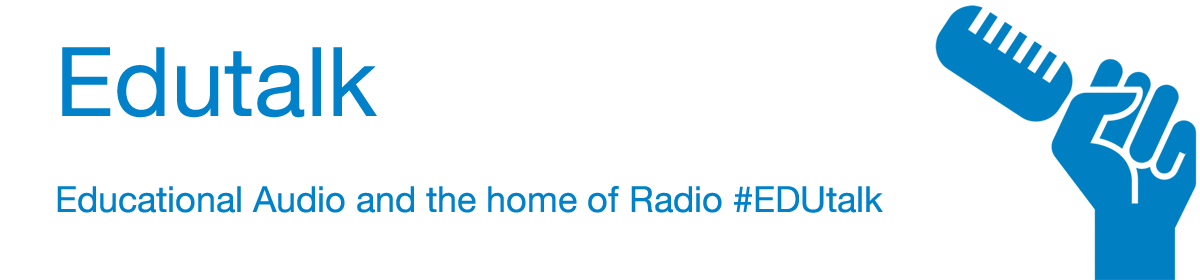You can create an RSS Widget in Google Reader. If you don’t already have an account, you can create one at:http://www.google.ca/reader
You can also find some tutorials on how to create an account and subscribe to feeds there.
In order to create a widget in Google Reader you must have the feed or feeds you want to make a widget for grouped into a folder. You can do this by logging in to Google Reader and selecting ‘Manage subscriptions’.
Under the ‘Subscriptions’ tab on the new page, a drop-down list adjacent to your feed will say either ‘Change folders’ or ‘Add to a folder’. Select a folder from this drop-down list, or select the ‘New folder…’ option from the drop-down list.
Now switch to the ‘Folders and Tags’ tab. Select the folder you would like to produce a widget for and, in the ‘Change sharing’ drop-down list select ‘Public’.
Across from the name of your public folder select ‘add a clip to your site’.
A new window will appear to allow you to modify your widget. You can change the title, color sheme, the number of items to display and the amound of information about each item to display. Once you have chosen your settings, select and copy all the HTML code in the box at the lower left of the window. You can now paste this code into the HTML editing window for your blog or web space (in your editing window choose the tab or setting that allows you to enter HTML instead of the tab or setting that lets you format your text).
Create an RSS Widget in Google Reader
You can create an RSS Widget in Google Reader. If you don’t already have an account, you can create one at:http://www.google.ca/reader
You can also find some tutorials on how to create an account and subscribe to feeds there.
In order to create a widget in Google Reader you must have the feed or feeds you want to make a widget for grouped into a folder. You can do this by logging in to Google Reader and selecting ‘Manage subscriptions’.
Under the ‘Subscriptions’ tab on the new page, a drop-down list adjacent to your feed will say either ‘Change folders’ or ‘Add to a folder’. Select a folder from this drop-down list, or select the ‘New folder…’ option from the drop-down list.
Now switch to the ‘Folders and Tags’ tab. Select the folder you would like to produce a widget for and, in the ‘Change sharing’ drop-down list select ‘Public’.
Across from the name of your public folder select ‘add a clip to your site’.
A new window will appear to allow you to modify your widget. You can change the title, color sheme, the number of items to display and the amound of information about each item to display. Once you have chosen your settings, select and copy all the HTML code in the box at the lower left of the window. You can now paste this code into the HTML editing window for your blog or web space (in your editing window choose the tab or setting that allows you to enter HTML instead of the tab or setting that lets you format your text).